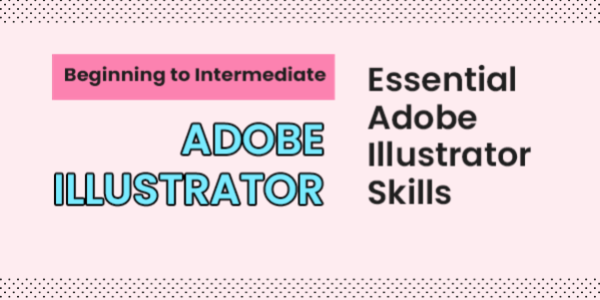Get 50% off with the coupon code COUPON50
Get 50% off with the coupon code COUPON50Beginning to Intermediate Adobe Illustrator - Essential Adobe Illustrator Skills
The classes are designed from the basics of this program so you will get to familiarize with the vital tools and techniques you want to create lovely vector art work via this practical tutorials and hands-on application.
Duration: 2 Days
Hours: 12 Hours
Training Level: All Level
About Adobe Illustrator Online Course:
Create an Illustrator logo or infographic. Learn to change and customize the Illustrator workspace, create shapes, lines, and type in text. Fill and stroke objects with color. Customize shapes with the selection and direct selection tools. Save and export to AI, PDF, PNG, JPG, and other formats.
Adobe Illustrator Online Course Objective:
You’ll walk away with essential skills to jump right into your first Illustrator logo or infographic. You’ll also learn tips, and shortcuts that will make you work faster and smarter with Adobe Illustrator.
Who is the Adobe Illustrator Course Target Audience?
- Beginning Illustrator users. No experience is necessary, but if you’ve created a few graphics in Illustrator, you’ll come away from this class with new tips, shortcuts, and explanations of not only HOW to do something in Illustrator, but WHY it works the way it does.
What Basic Knowledge is Required to Learn Adobe Illustrator Course?
- Computer skills, using a mouse, some Word, PowerPoint, or other computer programs is helpful.
Curriculum
Total Duration: 12 Hours
The Illustrator window components
- Exploring the Illustrator Interface
- Set up and save a custom workspace
Illustrator Panels
- Managing Files using Adobe Bridge
- Using the Navigation Tools
- New Document Setup
- Creating new Documents
- Create and modify Artboards
Manipulating shapes
- Scaling Shapes
- Rotating Shapes
- Duplicating Shapes
- Aligning and Distributing shapes
- Using shape mode commands
- Using the pathfinder panel to create compound shapes
- Grouping and ungrouping shapes
- Adjusting stacking order
Applying Colour
- Creating swatches of colour, save to the swatch panel
- Using Swatch Libraries
- Loading swatch Libraries e.g. pantones, tricolour and custom
- Applying colour to Illustrations
- Exploring the colour palette
- Saving colours
- Creating and using spot colours
- Applying colour to strokes and Fills. Stroke Options
- Modifying Stroke items
- Aligning Stroke options
- Using the Eyedropper tool
- Introduction to the Appearance Panel
Drawing Paths
- Working with Images
- Locking and Unlocking Items
- Using the pen tool to create paths
- Using the Pencil and smooth tools
- Selecting and editing paths
- Understanding anchor points
- Editing Anchor Points
- Cutting paths using the knife and Scissors
Working with Text
- Creating text
- Importing Text
- Altering text
- Typography
- Creating type on a path
- Position type on a path
- Converting text to outlines
Layers
- Creating a new layer
- Adjusting the layer stacking order
- Hiding and locking layers
- Organising layer contents
- Creating duplicate layers
Image Trace
- Place a scan, jpg or other image into Illustrator
- Use Image Trace to turn pixels into vector
- Image Trace settings
- Expanding an image trace
Working with gradients
- Creating a basic gradient
- Adjusting gradients
- Using transparencies. Preparing for Printing
- Preparing a document for print
- Understanding print settings
- Creating an exportable file
Exporting
- Export illustrations in different file formats
- Save Illustrator as PDF
- Export Illustrator artboards
- Export Illustrator to JPG, PNG and more